How to create a batch
After creating a project, you can add new batches in the Batches tab. To create a batch, click on "New Batch" and follow the on-screen instructions.
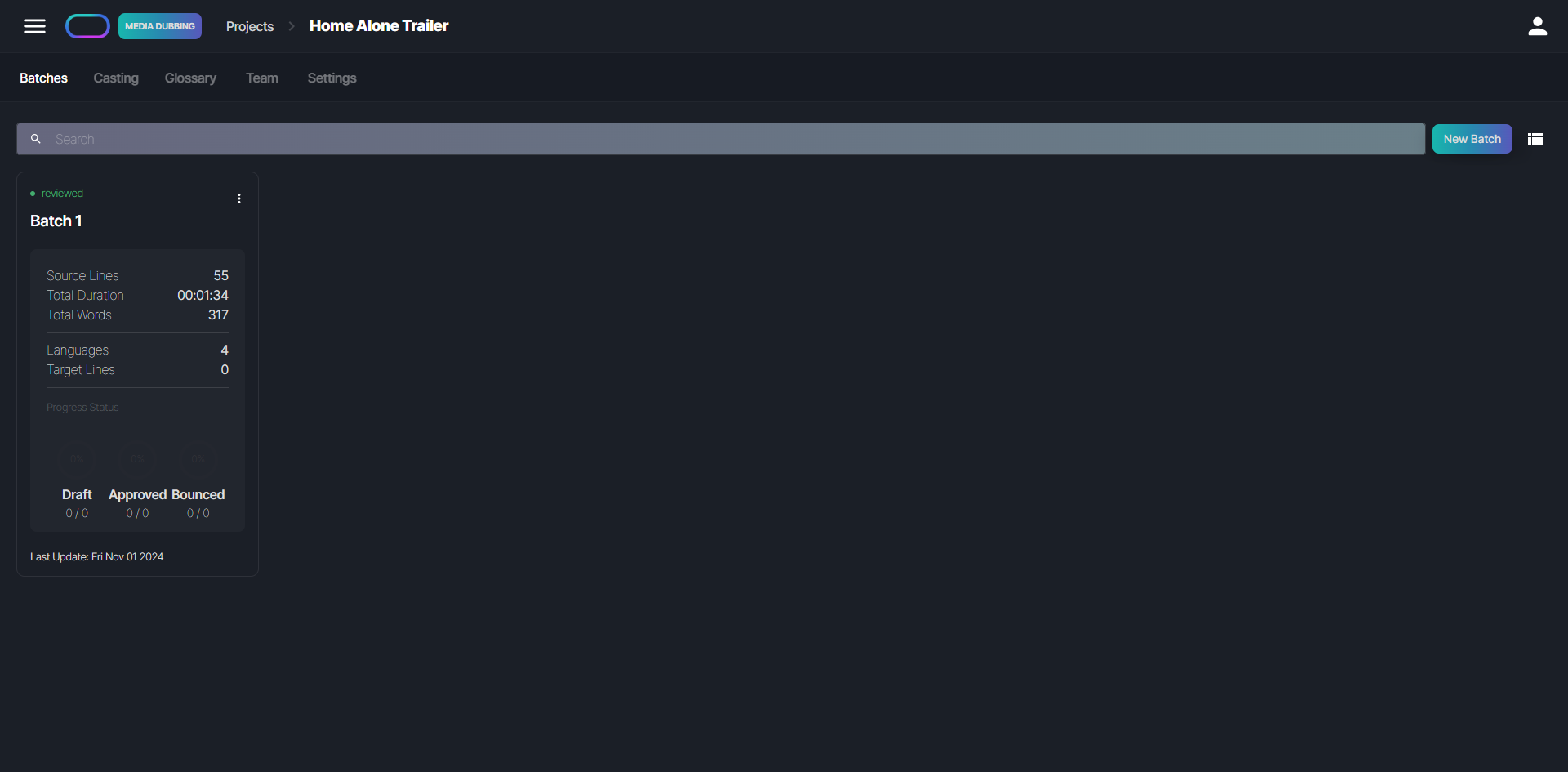
- For Audio Production projects, you must upload a script template in Excel format, which is available in our documentation under "Download Reference Data." You may also upload an optional media file.
- For Media Dubbing projects, you can upload a source video or audio file and, optionally, a script file in one of the following formats: .txt, .docx, .srt, .vtt, or .ttml.
- For Line Dubbing projects, you need to upload an Excel script template, also found under "Download Reference Data" in our documentation. Additionally, you’ll need to upload a separate audio file for each script line.
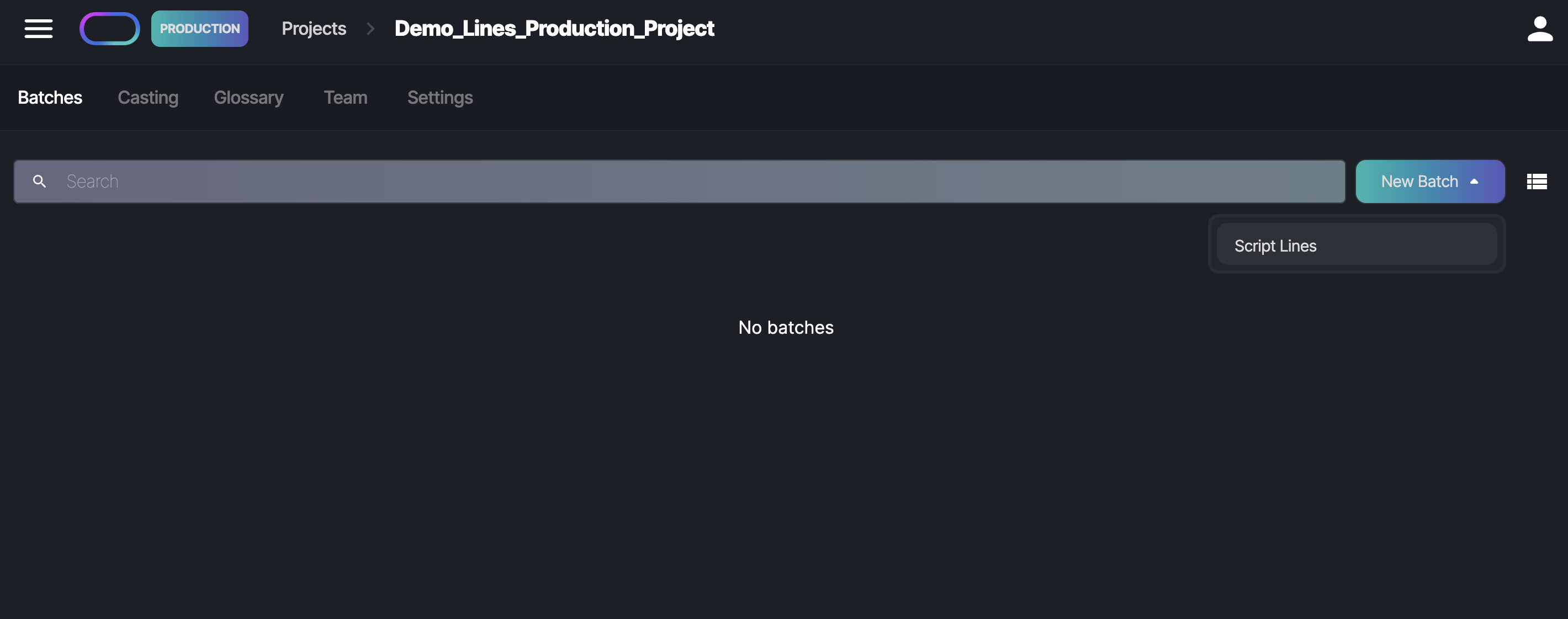
When you upload a template, the system validates the file to ensure that it meets project requirements. If any errors are found during the data validation process, please adjust the template accordingly. Each project type requires different information to complete the upload:
Audio Production
The script file must contain content in the following columns
- Line ID: A unique identifier for each line in the script.
- Character: The name of the character associated with each script line.
- Text: The text to be used for generating audio.
Line Dubbing
The script file must contain content in the following columns
- Line ID: A unique identifier for each line in the script.
- Source Audio: The filename that uniquely identifies the source audio file for each script line.
- Character: The name of the character associated with each script line.
- Source Text: The spoken text in each of the source audio files.
- Target Text: The translated text (one column per target language).
Each configured project language requires text in the corresponding template column. Please make sure that all lines are filled in, otherwise the import won't be successful.
Once you selected all files successfully, click on Continue to proceed to the next step.